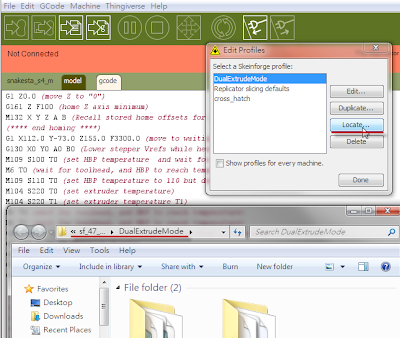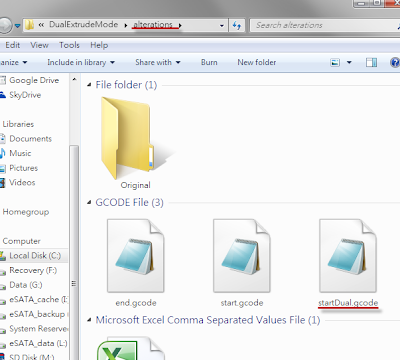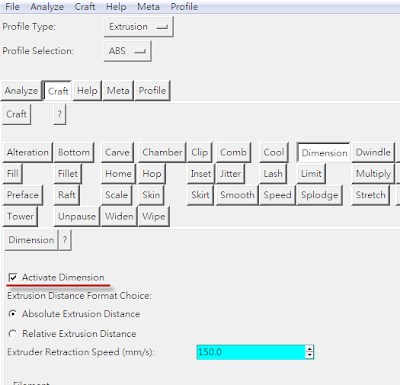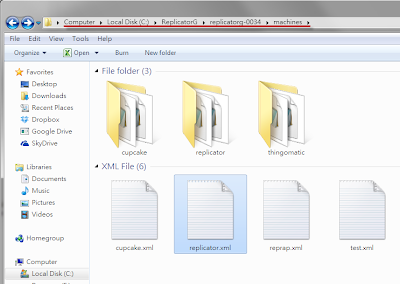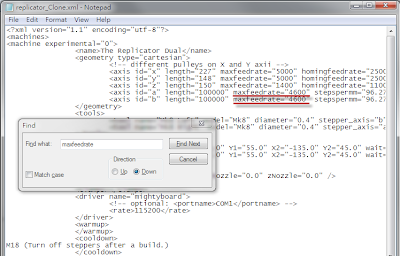這篇文章的許多論點主要是延續原作者的前一篇"warping fundamentals"去思考。特別是,去思考列印的速度、列印物件的尺寸、以及塑料的種類,這些都會是造成物件捲曲的因素。還有一些顯而易見的論點提到,為何加熱板的使用會減少捲曲的現象。
More of the same ‘out loud’ thinking on the issue of warping in this post to follow on from the last post on warping fundamentals. In particular, thinking about how the speed of a print, the size of an object and they type of plastic all effect warping. Also some other obvious points about why a heated print bed helps reduce warping.
接下來要討論列印速度、物件尺寸以及塑料種類對於捲曲現象的影響
The effects of printing speed, object size and plastic types on warping.
透過小型物件的加速列印,似乎顯示這樣的方式可以控制捲曲的程度。這也許是起因於,外部輪廓的部分因時間短暫而來不及冷卻,所以整體的物件在縮短的列印時間下,維持在一個較均勻的溫度狀態下,所得到的結果。
By printing small objects quickly it seems you can limit the amount of warping that takes place. This may be due to the limited time that the outside of the object has to cool and so results in the whole object being of a more even temperature over the short duration of the print.
相同的,上面呈現的圖片適用於說明相同列印速度下的兩個物件;上面為較大的物件,下面是較小的物件。由於大的物件必須花更長的時間去列印,也代表這物件的周圍部分有更長的時間被冷卻,導致翹曲的結果。
Again, the image above also applies if the top object was larger than the bottom and both were printed at the same speed. The larger object will take longer to print and so will have more time for the sides of the object to cool and possibly resulting in less warping.
或者,當不同的塑料被使用時,上面的物件可以視為高溫加熱成型的塑料(如:高密度聚乙烯HDPE,也就是我們常見的家庭號牛奶瓶),下面的物件則是低溫加熱成型的塑料(如:澱粉生質塑料PLA)。相對於室溫環境,當我們加熱塑料並開始列印,以HDPE和PLA為例,我們比較兩者物件邊緣溫度降低的幅度(相對於物件中心溫度),前者是遠勝後者的。
The image above also applies if different plastics are used, with the top object being a high temperature Tg plastic (Eg: HDPE) while the lower image being a low temperature Tg plastic (Eg:PLA). The higher temperatures relative to ambient (often 25ºC) required to print HDPE will result in the outside edges falling in temperature considerably faster with respect to the centre than compared to PLA.
雖然HDPE物件邊緣的溫度甚至比PLA物件中心的溫度還要高,它們相對於HDPE物件中心的溫度還是有一大段的距離,然而正是沉浸在這種溫度的蛻變而導致翹曲的現象發生。不同塑料間的擴張係數(expansion coefficient)也是一個關鍵的環節。
Although the sides of the HDPE object are hotter than the core of a PLA object, they are still relatively a lot cooler than the core of the HDPE object. It is this steeper temperature gradient that leads to warping. Differences in the expansion coefficient between the different types of plastic may also play a part.
加熱板與翹曲現象
Heated Beds and Warping.
加熱板顯而易見的,是大型物件冷卻,或者高溫加熱成型塑料等類型的解決方法之一。加熱板的應用被廣泛地推崇,是因為這個裝置的使用所帶來的影響。
Heated beds are the obvious solution to the problem of cool down on big objects or high Tg plastics. The wide spread adoption of heated beds is a tribute to their effectiveness.
不幸的是,就算是用上了加熱板,其功效也是有限的。當一個物件被列印好之後,加熱板(餘溫)的熱效應將會隨著高度而衰退。我猜想這個熱作用的影響,單從物件上方的區塊來看,與加熱板使用的有無是無關的。這些作用於上面切層的內部應力,雖然不至於造成低層(或是其他沒有壓力的切層)在邊緣捲曲,但足以減弱物件的強度來維持固定外型。
Unfortunately it seems even a heated print bed has its limits. As an object is printed the warming effects of the heated bed will diminish with height. I imagine this then leads to the same warping effect in the top section of the object that is present in objects printed with out a heated bed. These internal stresses that build in the top layer would weaken the object even if it is not enough to cause the lower, stress free layers, to curl up at the edges.
這個問題可以從下面的方法來得到改善;從上方持續的以熱空氣吹向物件。一個蓄熱的工作空間或是一個上方架設紅外線燈泡(infrared globe)的環境。然而,一般的商用的印表機如果無法使用可溶解的(dissolvable)支撐材(reprap系列正在測試中),就原作者的理解與想像,現行的使用配合這樣的加溫環境處理還是有其限制,例如脆弱的懸挑部份,以及黏附在外圍像鼻涕的部分。一個解決這些垂滴的方式,就是搭配大量的風扇使用,但是這樣一來就又會回到因為失溫而翹曲的問題*(注)。
This problem could be solved by streams of hot air blowing from above, a heated build chamber or even an infrared globe above the print bed. However, with out the dissolvable support material used in commercial printers (work in progress for reprap's) I imagine this will also have its limits as slight overhangs or teardrop through holes begin to slump on larger objects. A simple solution to slumping is to strap on a lot of fans, but then you would be back at square one with the warping problem*…
*注記:如果能有一種方式可以分析一個3D物件,並且指出哪邊最容易發生這種殘料滴垂的現象,那真的就太美好了;我們可以針對這個高風險的列印區塊,我們透過控制噴頭旁的風扇來導入室溫的氣流。這樣將可以同時兼具一個加溫的工作區塊,以及避免高溫而讓塑料滴垂的現象。不過這還只是一個構想~
* Just as a side note: What would be really nice is if there was a way to analyse a 3d object and determine where slumping is most likely to occur. Then throughout the print a fine jet of room temperature air aimed at the print nozzle could be turned on or off as the print head prints the layers above these 'high slump risk zones' . You might be able to get away with having an elevated build chamber temperature and reduce slump at the same time. Just a thought.
以緩慢控制的方式降溫,也是一種列印大型物件時,有效大幅減少翹曲現象的方法。相較於加熱板的完全加熱狀態,到完全停止加熱,取而代之的是以一種逐漸降溫的方式(比方每分鐘減低攝氏2-3度,直到降至室溫為止)。這樣做的目的雖然可能可以減少捲曲的現象,但是原作者表示他還沒有認真試過。(小編:這真的有效!)
It may also be possible to greatly reduce warping by having a slow controlled cool down such as used when casting large objects. So instead of the heated bed switching from 'full on' to 'full off' there could be a gradual decline of 2 or 3 degrees per minutes until room temperature is reached. This might aid in reducing warping but has not been tested as far as I'm aware.
有一點應該注意的是,加熱板應該要能夠提供強力的附著性,特別是它的表面與塑料底部第一層的接觸。我之所以會關注這點是因為高溫狀態下,化學分子之間的接觸會更加劇烈(低溫熱熔塑料的表面張力);長時間作用下,塑膠會熱熔於表面同時達到像液態依樣的包覆與延展。(更多訊息請參考這一篇,原作者撰寫的文章提到"塑膠就像膠水")
It should also be noted that the heated print bed seems to also allow for greater adhesion between the print bed surface and the first layer of plastic. From what I can gather this is due to an increase in intermolecular contact brought about by the higher temperatures (lower molten plastic surface tension) and the longer time frame were the plastic is molten at the surface and so can spread (wet) more. More info.
不論如何,我希望這些資訊對於RepRap社群的新成員能有所幫助。如果我省略了甚麼部分或是哪些部分有誤,請務必讓我知道。(原作者相當客氣)
Anyway, I hope those new to the reprap community find this helpful. If I missed a few things or something doesn't seem quite right please, by all means, let me know.
關於原文作者Richard,是一位在澳洲墨爾本攻讀材料工程的博士生。在他這篇原文下方的首則回應,對於上述的內文有多處的辯證與補充,提出的論點相當有趣,順手翻。
我真的認為這種理論性的分析對於解決翹曲的問題而言是很重要的。我寫了一篇簡短的分析(應該也要多闡述一些細節才對)。寫這篇回應的同時,我思考更深入關於造成翹曲的因素,顯然我的分析與你的重點不同;這讓我得到不同的結論,所以我想,在這邊留下這訊息是重要的。
I really think this kind of theoretical analysis is important to solve the warping problem. I wrote my own short analysis in this thread: http://forums.reprap.org/read.php?1,55300 but I might do a more detailed write up as well. Writing that post made me consider in more detail the causes of warping. My analysis differs in important ways from yours, though, which leads me to different conclusions. So I feel it's important to comment here.
我想我們兩者都清楚,翹曲發生的關鍵在於切層溫度的收縮(thermal contraction)。用計量的方式分析,我們可以想像不管再小的任何線段,都具有兩種不同的長度;高溫時的長度(Lh)以及低溫時的長度(Lc),而且每種塑料都是Lh>Lc。
It's clear to both of us that the key factor when it comes to warping is the thermal contraction of layers. For a qualitative analysis, we can imagine that any short segment of filament has two lengths: The length when hot (Lh), and the length when cold (Lc), where Lh > Lc for any particular filament.
任何時刻只要你在一個冷的塑料上面列印上一條熱的塑料,你必須思考四個長度的變化。第一個長度是剛列印出來的塑料(L1h),第二個是這個塑料冷卻後的長度(L1c),第三個是舊的塑料在剛被列印出來時的長度(L2h),以及舊的塑料冷卻後的長度(L2c)。
Any time you print a hot filament on a cold one, you have four lengths to consider: The length of the hot new filament when freshly printed (L1h), the length of the new filament after it has cooled (L1c), the length of the old filament when it was freshly printed (L2h), and the length of the old filament when it has cooled (L2c).
根據溫度收縮,我們知道 L1h > L1c 且 L2h > L2c。
Due to thermal contraction, we know that: L1h > L1cL2h > L2c
我們也知道,熱的塑料是列印在冷的塑料上,所以這意味著後面兩者的長度相等:L1h = L2c
But we also know that the new, hot filament is printed on the old, cold filament. This forces their lengths to be equal: L1h = L2c
這是造成問題產生的癥結。當物件冷卻之後,因為 L1c < L2c 所以物件捲曲。不均等的冷卻並不至於導致翹曲,列印的哪一部分先冷卻並不重要。重要的是列印出來的塑料是堆疊在冷卻後的塑料上面。一個緩慢的冷卻行為不該與快速冷卻有任何的差異才對。
That's where the trouble happens. When the object cools, L1c < L2c, so the object warps. Uneven cooling does not lead to warping; it doesn't matter which part of the printed part cools first. What matters is that hot filament is deposited onto cold plastic. A slow cool down shouldn't be any different than a rapid quench.
假如你在均溫下拿一個沒有翹曲的物件,然後對其增加一個特定變幅的溫度(在任何的增溫速度下,比方一個漸變的高溫差),這物件將會彎曲。但是當你讓物件回歸均勻的溫度時(不論降溫的速度如何),它將會回到原本的形體。現在面臨的問題是,剛被列印出來的物件是一個尚未捲曲的狀態(因為它定形在一種不均溫的狀態);當它被帶到一個均溫的環境下,它就會翹曲了;這件事情變換得快或慢並不重要。例外的狀況是,假如溫度的變化大到足以造成相位的改變,這樣的前提下,內部的結構將會在這個過程之後改變。
If you take an un-warped object at a uniform temperature, and impose a temperature gradient on it (at any speed), it will warp. But when you return it back to uniform temperature (at any speed), it will return to its original shape. The trouble is that a RepRapped part is an un-warped object at a nonuniform temperature. When it is brought to a uniform temperature, it warps. It shouldn't matter how quickly the transition happens. The exception is if the temperature change is high enough to cause a phase change, in which case the internal structure will be different before and after the process.
現在來思考列印速度與物件尺寸對翹曲產生的影響。Lh 與 Lc 的差異是與溫度變化呈一個比例關係的(Lh = Lc + a dT)。假設一個極度快速或是非常小型的列印,所有的塑料是以急速堆疊的方式(沒有時間去冷卻),因此此時的 dT = 0,而且沒有翹曲的現象發生。反之,在一個極度大型或是非常緩慢的列印狀態,先前列印的塑料總是在新塑料列印堆疊之前,冷卻到室溫下;此時的 dT = max(材料熱縮的最大值)。
Now to consider the effect of print speed and object size on warping. The difference between Lh and Lc is proportional to the temperature change (Lh = Lc + a dT). For an infinitely fast or small print, all the filament will be deposited instantaneously with no time to cool between layers, so dT = 0, and no warping occurs. For an infinitely large or slow print, the old filament has always cooled to the ambient temperature by the time the new filament is laid down, so dT = max.
一個列印的常態既不是非常快也不是非常的慢,因此有兩個關鍵的因素要思考;物件是從表面冷卻(熱傳遞與熱輻射),以及熱量的擴散(熱傳導)。熱量是由新堆疊上來的塑料所產生的接觸面,經由新塑料的本體傳遞到舊塑料的冷卻表面。
For a print that's neither infinitely fast nor infinitely slow, there's two important factors to consider (that I can think of). There's cooling from the surface of the part (convection and radiation) and thermal diffusion inside the part (conduction). Heat is added from the surface, in the form of freshly deposited filament, and then conducts through the body of the part toward the cold surface.
這並不是溫度遽變導致翹曲的發生。這裡提到的非均質溫度指的是物件的邊緣區域,熱的塑料是被列印在冷的表面上;然而在加熱板中心區塊,熱的塑料是列印在熱的塑料上。這樣的現象意味著邊界的部分將會有最大的應力;物件內部則是最不售應力影響的,因為 dT 在中心是最小的。然而,就算物件沒有溫度上的漸變溫差(舉例,假如它是一致的冷,比方慢速列印的狀態),翹曲的狀況還是會發生(因為新列印的塑料是熱的)。這僅是單純的考量,然而翹曲的應力甚至會貫穿整個部分。
It is not the steepness of the temperature gradient that leads to warping. What this non-uniform temperature means is that at the edges, hot filament is printed on cold plastic, whereas at the center, hot filament is printed on warm plastic. That means that the warping stresses will be highest at the edges, and less at the center, because delta T is less at the center. However, even if there were no temperature gradient in the object (ie, if it were uniformly cold, as in the case of the slow print), warping would happen because the fresh filament is hot. It's just that in this case, the warping stresses will be even throughout the part.
性質上地說,這兩者之間並沒有過大的差異;一者是均衡的捲曲(所以它可能是導致底部產生一個拋物線形變的原因),另一個則是不均衡的捲曲(可能是一個更接近於四度曲線,在邊緣處有一個落差的翹曲);不論何者,它們都導致物件的翹曲。
Qualitatively, there's not a big difference between these two cases; one warps evenly (so it would probably form a parabolic shape at the bottom) and one warps unevenly (so it might be more of a quartic curve, with the steepest bend at the edges). But they'd both warp.
就我的想像與理解,一個物件是可以被列印到一個非常高的程度,只要搶在加熱板的作用衰退之前。加熱板通常都是比物件本身來的寬,熱傳導的增加和溫度的提升是從物件的邊緣開始,然而減少對流的冷卻效應也是。假如這樣的現象變成一種困擾,那麼當列印推升到某一個定點高度之後(這個定點是承受整個結構改變的基礎點),只要將加熱板的溫度視物件的高度作提升,如此就可以讓上部的表面維持一個恆定的溫度。然而,這樣可能需要一些非常尖端複雜的軟體。
An object would have to be very tall before the effect of the heated bed could really wear off, I imagine. Because the heated bed is generally wider than the object, there should be warm convection currents rising and warming the sides of the object, reducing convective cooling. If it became a problem, then up to a certain point (the point where the base of the part would undergo a phase change), the temperature of the heated bed can be increased as the object gets taller, so as to maintain a constant temperature at the upper surface. That would probably take some sophisticated software, though.
Jacob